Introduction
Concept
Many games uses statistics mechanisms, for various reasons and differents ways.
Shiny Stats aims to help devs to introduce stats into their games and fine tune the meta. You can create simple to advanced stats mechanisms using Shiny Stats without coding from scratch all the mechanism it involves!
World of Warcraft character stats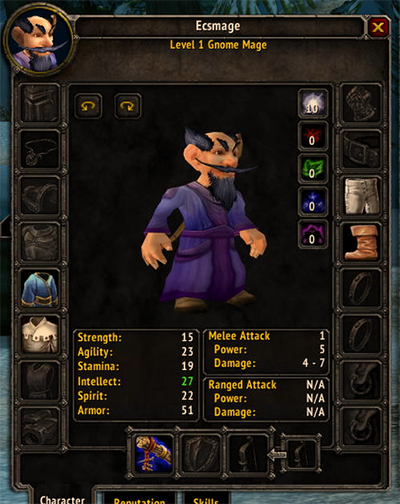 Pokémon stats
Pokémon stats
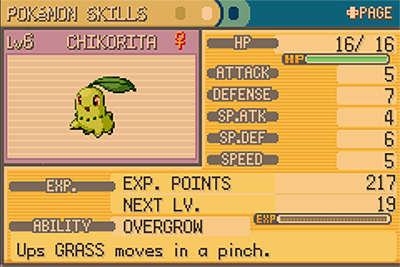 Tower defense stats
Tower defense stats
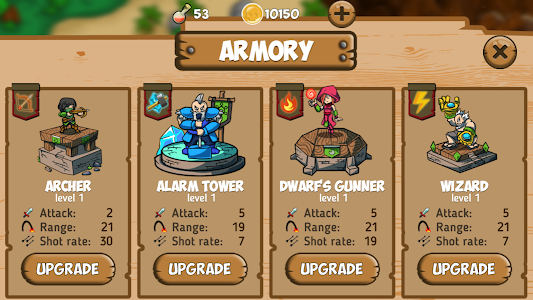
Glossary
Stats in game are confusing. Terms and their meaning differs from games to games. Here is our own vocabulary:
| Name | Description |
|---|---|
| Entity | This is the player, enemies, towers... Things to what we will apply statistics in your game. |
| Stat | Primary building element to define entities' abilities. It can be affected by the entity level and attributes. |
| Attribute | Secondary building element to define entities' abilities. It is static and it is not affected by the entity level. |
| Class | Group element in which all similar entities will share the same attributes. |
| Level | Primary building element to define entities's abilities. Can also be used as 'Tier' for Tower Defense games. |
| Experience | Experience points gathered by the entity to reach higher levels. It is a special stat element. |
| ModifierNew in v1.1 ! | Influence an attribute value or a stat calculation. |
| Global VariableNew in v1.2 ! | Secondary building element to define entities' abilities. It is static and it is not affected by the entity level nor classes. |
Components
| Name | Description |
|---|---|
| Shiny Stats Script | Core script to be placed in scene. That's where we store the Shiny Stats configuration. |
| Shiny Stats Window | Shiny Stats Editor Window in Unity where you setup Shiny Stats. |
| Shiny Stats Entity Script | Core script to attach in all entities. |
| Shiny Stats Entity Inspector | Entity Inspector to configure the entity. |
| Shiny Stats Modifier Script New in v1.1 ! | Core script to attach in entities or children gameObject. |
| Shiny Stats Modifier Inspector New in v1.1 ! | Modifier Inspector to configure the modifier. |
Installation
We will deal with additional details in this manual.
ShinyStats script
One ShinyStats script must be in the game scene.
This script is mandatory as it will store the Shiny Stats configuration for your game.
Best practice could be to place it into an empty dedicated GameObject.
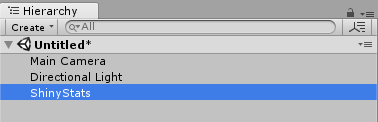 Adding ShinyStats script to GameObject
Adding ShinyStats script to GameObject
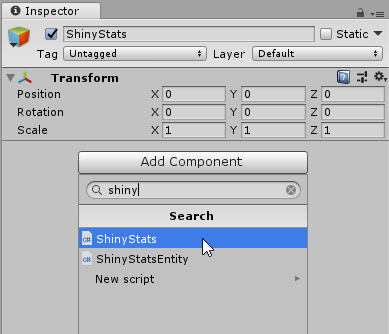 ShinyStats script inspector
ShinyStats script inspector
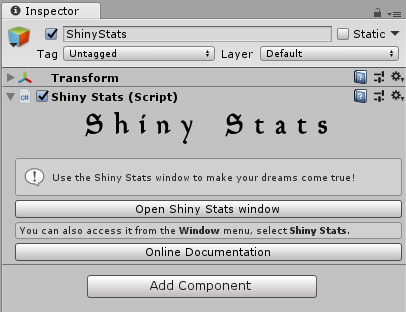
ShinyStats window
Shiny Stats can be configured using the Shiny Stats Editor Window.
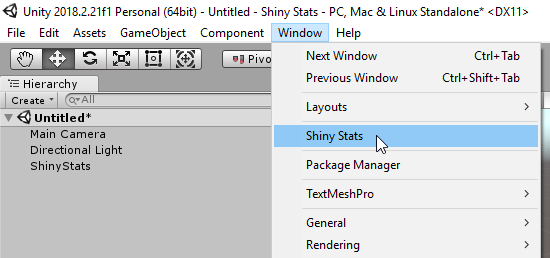 Shiny Stats Editor Window
Shiny Stats Editor Window
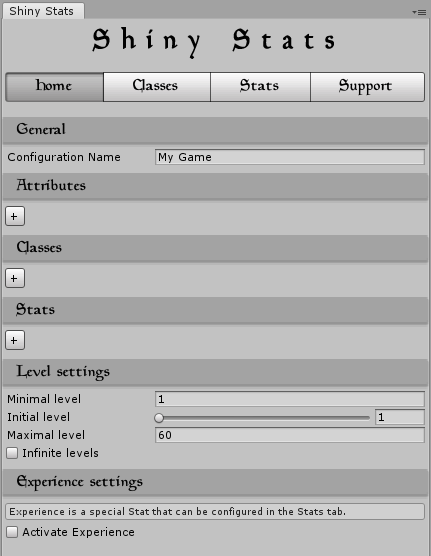
ShinyStatsEntity script
Attach the ShinyStatsEntity script to all entities in scenes and in folders (prefabs).
This script will store contextual configuration about the entity such as the current level, its class and its
attributes settings.
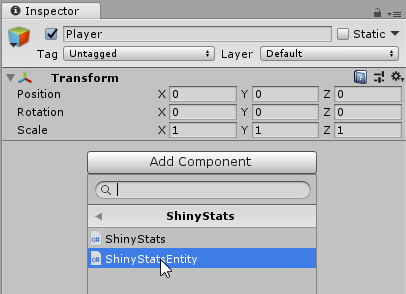 ShinyStatsEntity inspector
ShinyStatsEntity inspector
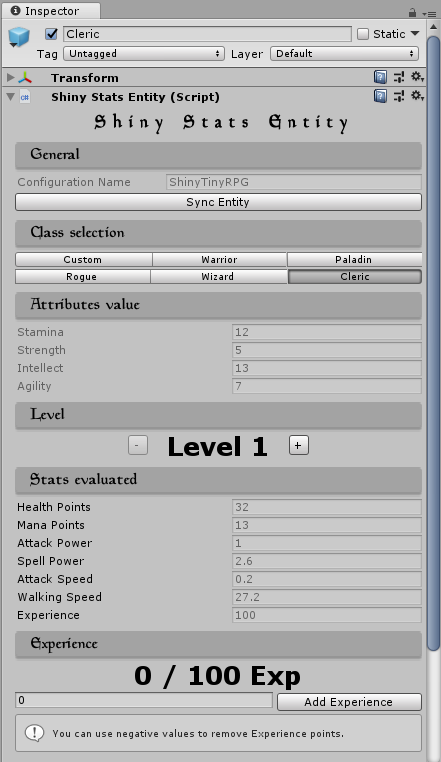
ShinyStatsModifier script New in v1.1 !
Attach the ShinyStatsModifier script to any gameObject you want that is in a ShinyStatsEntity hierarchy (same
gameObject or children).
The ShinyStatsEntity automatically detects the presence of ShinyStatsModifier scripts in children (of self)
gameObjects.
This script will store contextual configuration about the modifiers.
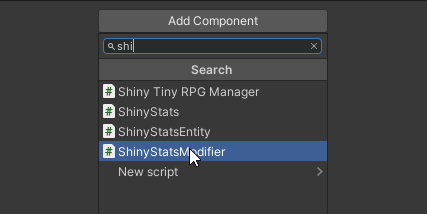 ShinyStatsModifier inspector
ShinyStatsModifier inspector
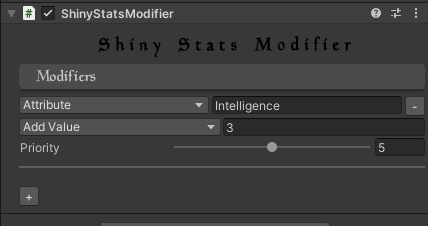
Configuration
In this section, we will cover all the functionalities of Shiny Stats.
You will find alternative ways to use Shiny Stats features in sections like this one.
We will deal with additional details in this manual.
General
Every good things comes with a cool name. The configuration name field is used to identify your game configuration. The entities will have the same configuration name.
in the Shiny Stats Editor Window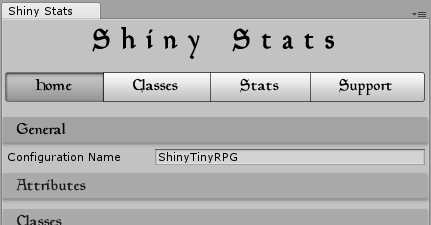 in the Shiny Stats Editor Window
in the Shiny Stats Editor Window
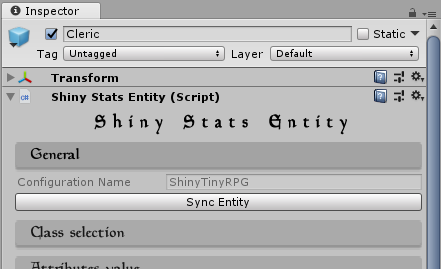
Attributes
Attributes is considered as the secondary building element type to define the entity's abilities.
They have constant values that cannot be affected by the entity level. They can be consumed right away using
the API
and used as variables for stats.
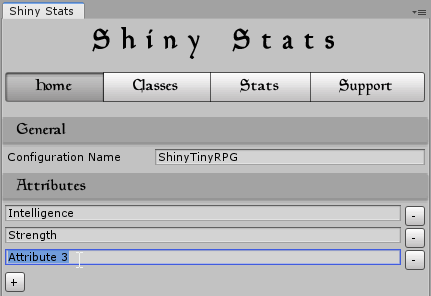
Once the attributes are defined, you can set the attributes values of each entities in their respective Shiny Stats Entity inspector.
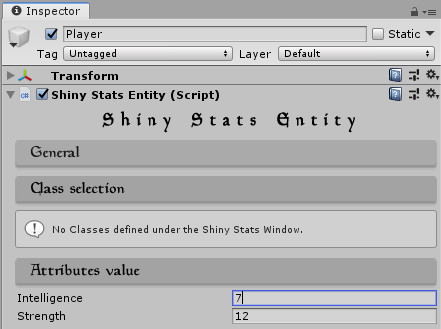
Classes
You can have several entities sharing the same attributes values thanks to classes.
You can define them in the home tab.
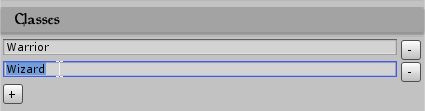
In the classes tab, you can setup the attributes values.
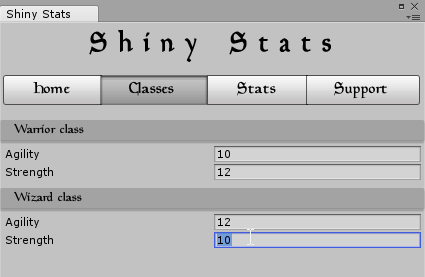
You can assign the class of each entity in their respective Shiny Stats Entity inspector once you have at
least one class defined.
You can select Custom if you want to ignore the existing classes and use a custom
configuration.
The Attributes values section will output the corresponding values.
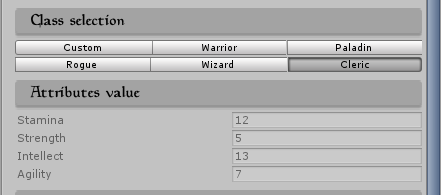
Stats
Stats is the primary building element type to define the entity's abilities.
Unlike attributes, their values can be computed against the entity level.
You can define stats in the home tab.
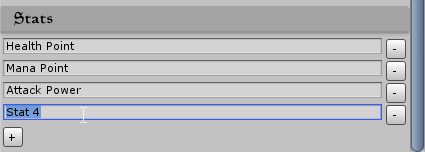
The stats setup is done under the stats tab.
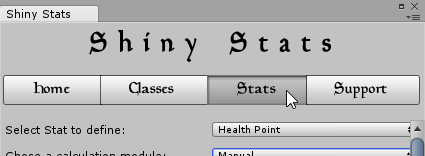
A stat can be computed using a Manual definition or a Expression definition.
The entity to preview GameObject must be in the game scene.
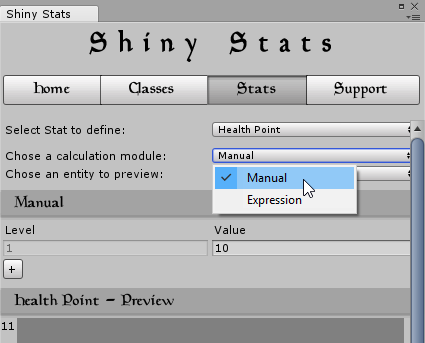
Stat Definition
Manual stat definition
This is the easiest way to do stats !
Using this definition, you will define the stat value from each level by hand.
In this mode, you cannot use the attributes and classes.
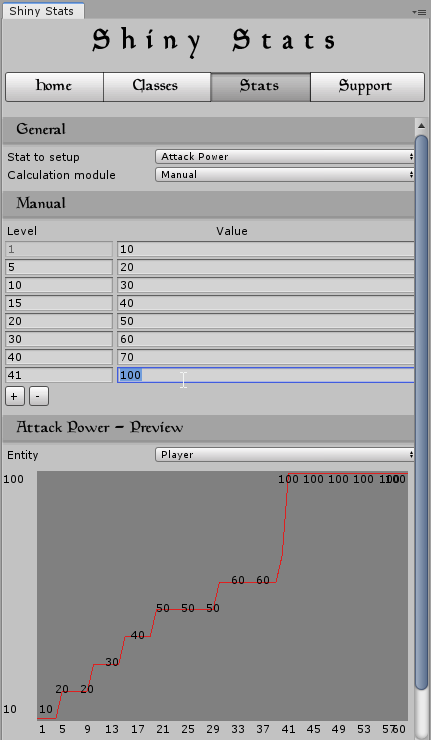
Attack Power - Sentry Gun Tower and Attack Power - Missile Tower.
Expression stat definition
The stat will be computed using a math expression.
The level and the attributes can be used as variables in the math expression.
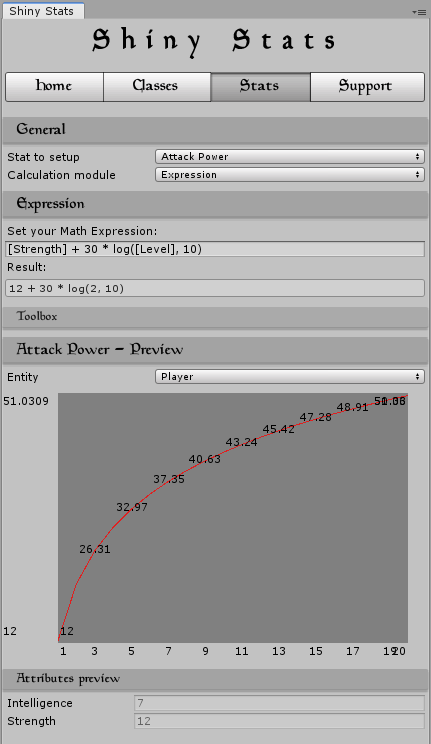
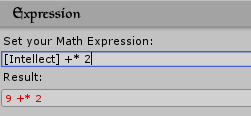

Basic Expressions
Constant example
[Intellect]
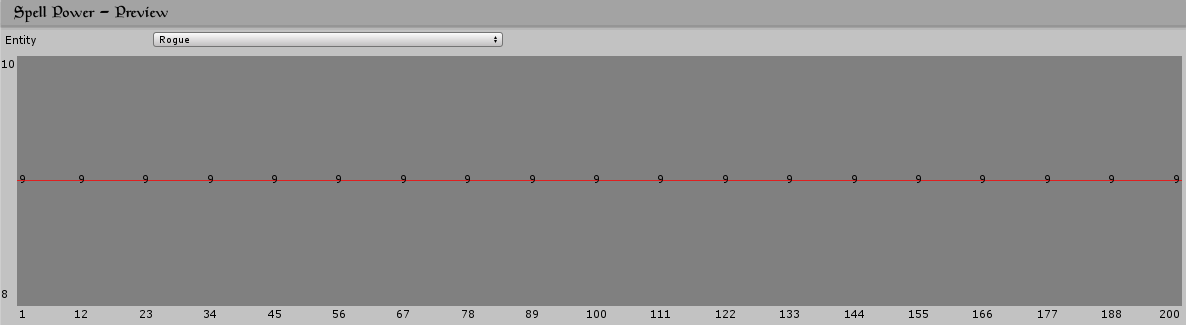
Linear example
[Level] * [Stamina]
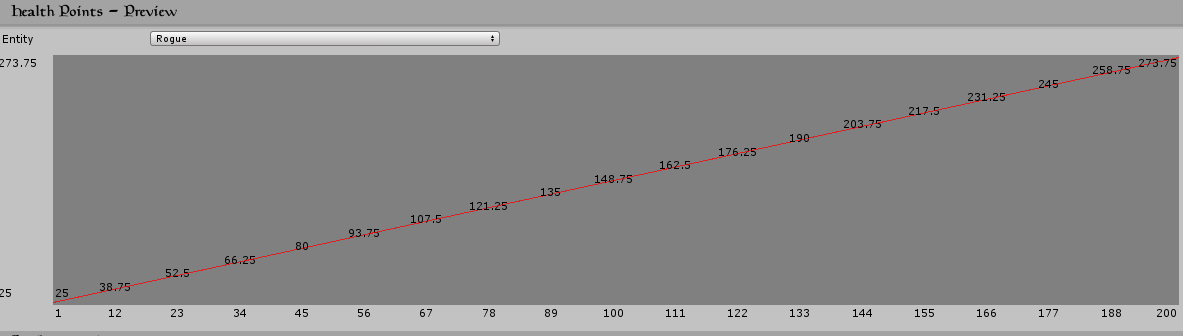
Logarithmic (like) example
8 + [Strength] * [Level]^0.3
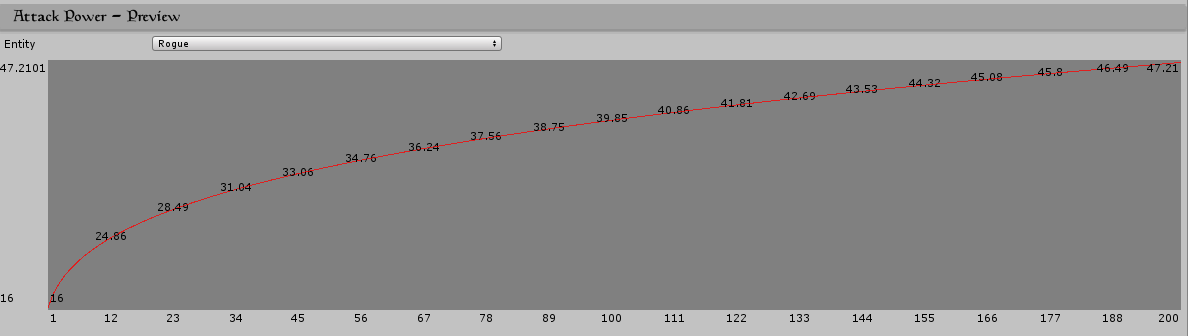
Power (like) example
8 + [Strength] * [Level]^2 / 1000
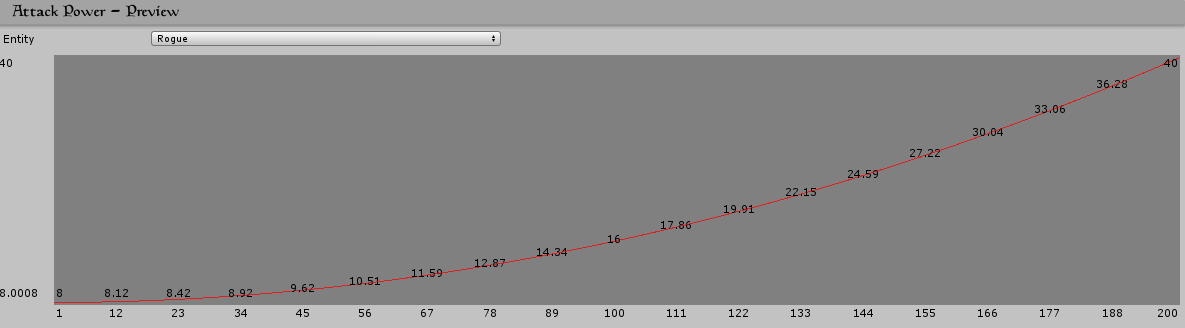
Advanced Expressions
Logic operators <, > and = will output 0 if false and 1 if true.
This can be used to apply restrictions to the function such as:
([Level] < 31) * [Level] * [Strength] + ([Level] > 30) * ([Level] * [Strength] / 2 + 30 * [Strength] / 2)
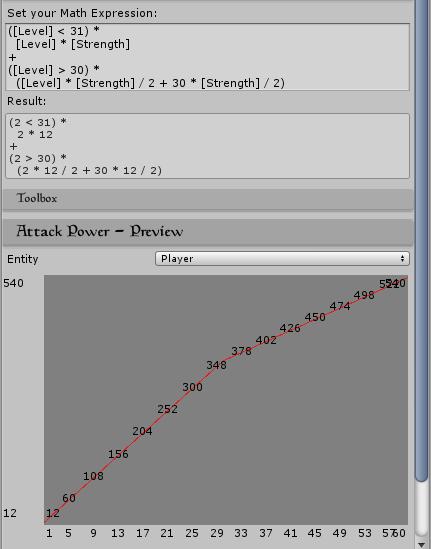
Level
You can configure the level behavior globally in the home tab.
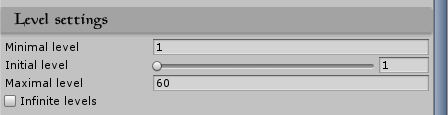
Minimal level and Maximal level will set the game's level range.
Initial level is the default level for an entity. Resetting an entity will set his level back to the
initial value.
Infinite levels can be checked if you don't want a maximum value in your game mechanics.
Each Entity have its own level. You can review and manipulate it in the Shiny Stats Entity inspector or using the API.
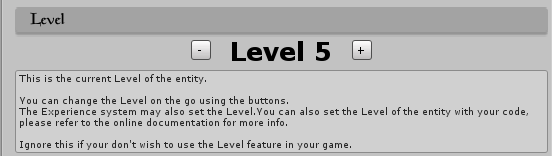
Level variable in
your stats definitions.
Experience
Shiny Stats provide a experience system for entities to increase levels.
This is a facultative feature you can activate under the home tab.
It uses a special stats Experience so you can configure the amount of point required to level up for
each level.
Similar to levels, each entity have its own experience points. You can review them and edit them in the Shiny
Stats Entity inspector or using the API.
For each levels, an entity need to gather the amount of points in order to level up.
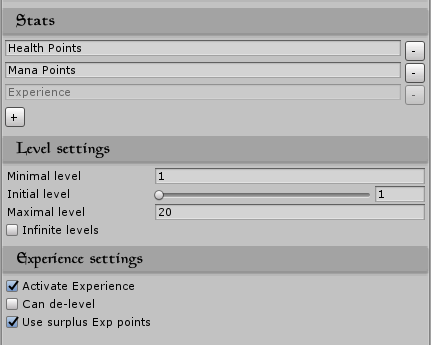
Can De-level to true will allow entities to lose a level when loosing experience points below 0. Else
the experience points bound to 0.
Use surplus Exp points affects how a level-up works. Set to true, the surplus of experience (entity
gained more exp than required to level up)
will be stored in the next level Exp gauge. If false, the surplus is lost: the entity level up and its experience
points is 0.
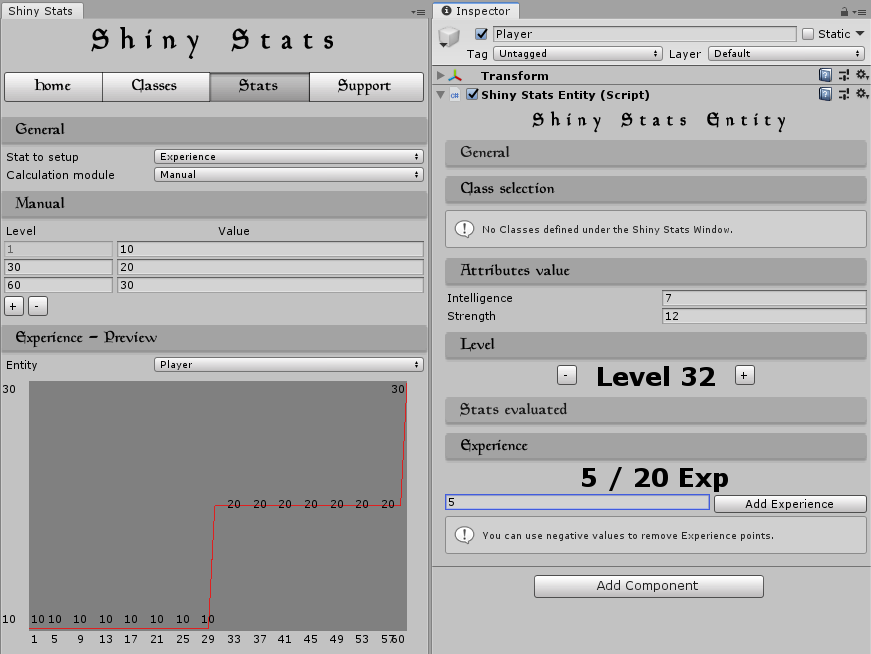
Global Variables New in v1.2 !
Global Variables are values meant to be used globally in the game.
They can be read and modified on the go using the
ShinyStats API.
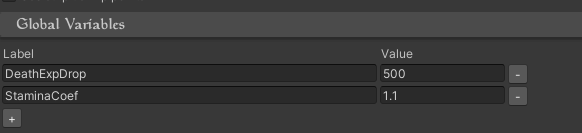 They can also be used as variable in Stats' math expression.
They can also be used as variable in Stats' math expression.
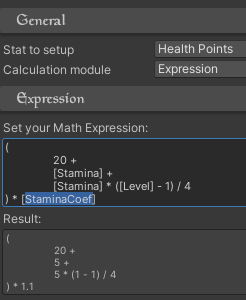
Modifier New in v1.1 !
Shiny Stats allows you to apply modification to entities.
This is perfect to create status effects, buffs, de-buffs, wearable effect (weapon gameObject increasing
strength for instance).
This is a facultative feature you can use thanks to the Shiny Stats Modifier Script.
Read how to install modifiers regarding installation and
integration.
StatsEffect.cs joined in the demo.
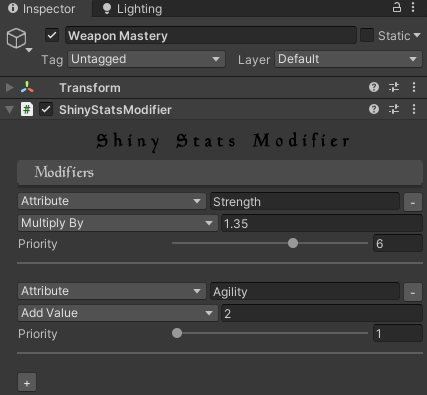
Attribute/Stat - Name The Attribute or Stat you want to modify.
Multiply by/Add value - value The mathematical operation and value you want to apply.
Priority Useful when you want a modifier to apply before another (Resolve starts from 1 to 9).
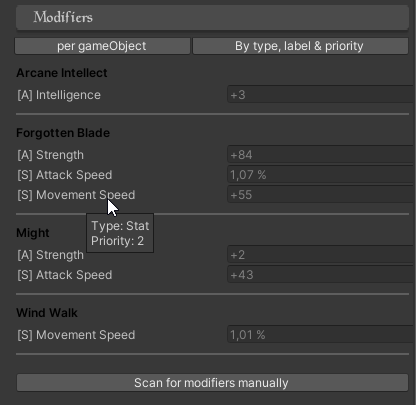
You can review all the entity modifiers from the Shiny Stats Entity Inspector.
Shiny Stats Entity shows your modifiers effects
You can review the modifiers effects from the Shiny Stats Entity Inspector (left without, right with modifiers).
Shiny Stats - Stats preview with and without modifiers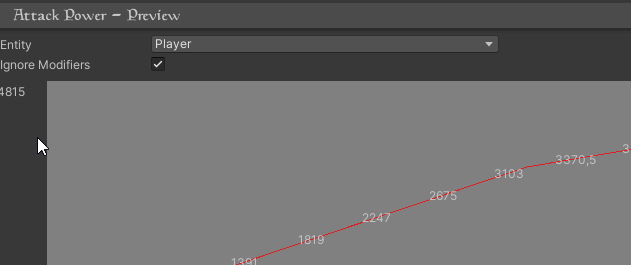
You can preview a stats with and without modifiers.
Usage
Entity synchronization
You have to manually synchronize your entities after editing the attributes, classes and stats.
This is being done using the Shiny Stats Entity inspector sync button.
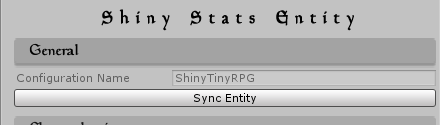
This might be tedious to keep all the entities synchronized. You can secure this by introducing Semantic Version to your configuration label.
In this example, the entity config is outdated and need a sync (entity is v1.0.1, global is v1.0.2).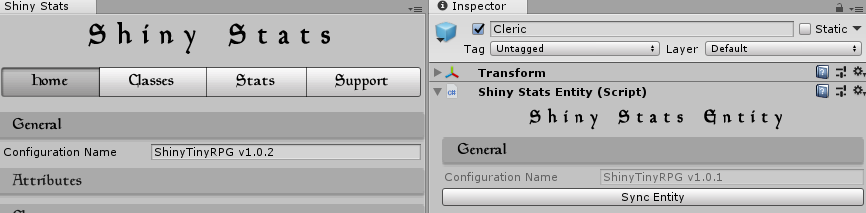
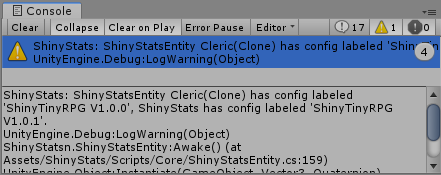
| Configuration Element | Stored in Shiny Stats | Stored in Shiny Stats Entity | Is synced |
|---|---|---|---|
| Configuration Name | Yes | Yes (copy, proof of sync) | Yes |
| Attributes list | Yes | Yes (copy) | Yes |
| Classes list | Yes | Yes (copy) | Yes |
| Stats list | Yes | Yes (copy) | Yes |
| Attribute value (from a class) | Yes | Yes (copy) | Yes |
| Experience Settings | Yes | Yes (copy) | Yes |
| Stat config | Yes | No | No |
| Level Settings | Yes | No | No |
| Entity Attribute value (custom class) | No | Yes | No |
| Entity Class | No | Yes | No |
| Entity Level | No | Yes | No |
| Entity Experience | No | Yes | No |
| Global Variables | Yes | No | No |
Integrate to your game
Get Strength attribute value
// Get the ShinyStatsEntity reference of the entity.
var sse = GetComponent<ShinyStatsEntity>();
// Get Strength attribute.
var str = sse.EvaluateAttribute("Strength");
Evaluate the Attack power stat value
// Get the ShinyStatsEntity reference of the entity.
var sse = GetComponent<ShinyStatsEntity>();
// Evaluate the Attack power stat (at current level).
var atk = sse.EvaluateStat("Attack power");
// Evaluate the Attack power stat (at a specific level).
var atkLvl12 = sse.EvaluateStat("Attack power", 12);
Add experience points
// Get the ShinyStatsEntity reference.
var sse = GetComponent<ShinyStatsEntity>();
// Add experience points. Level-up is automatically handled.
var newExpPts = sse.AddExp(1200);
Use the math expression engine
var expression = "45 * log(5, 10)";
// Evaluate the expression.
var val = ShinyStats.Evaluate(expression);
Math functions
All the math functions comes from the official Microsoft .Net Math class.
Meta AnalysisNew in v1.3 !
Intro
Under the panel Meta Analysis, you can find several ways to look at your meta, understand it and find the desired balance.
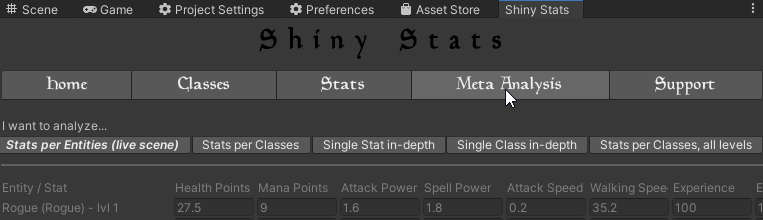
Stats per Entities (live scene)
This view helps to compare entities in scene at their current levels and active modifiers.
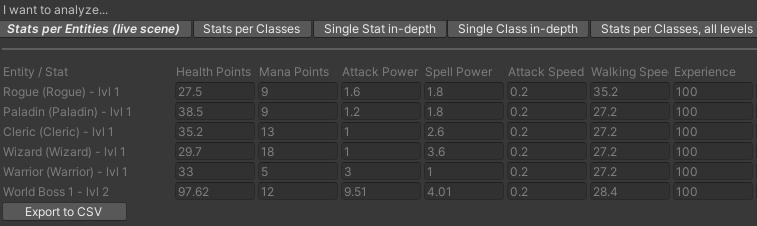
Stats per Classes
This view helps to compare classes at a specific level.
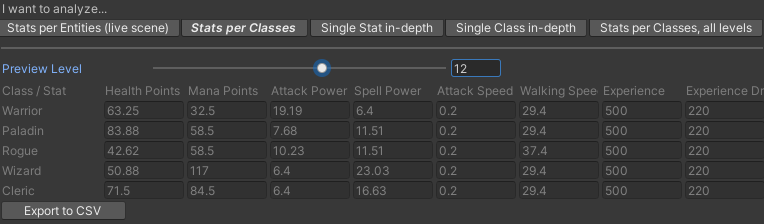
Single Stat in-depth
This view helps to overview a stat for each classes at each levels.
You may need to hit the button
Compute Table when the config is changed to refresh the data.
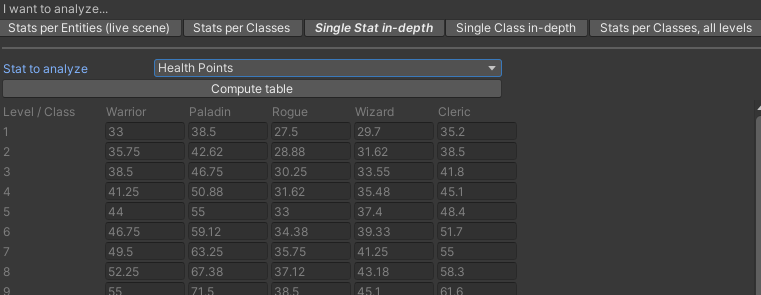
Single Class in-depth
This view helps to overview a class for each stats at each levels.
You may need to hit the button
Compute Table when the config is changed to refresh the data.
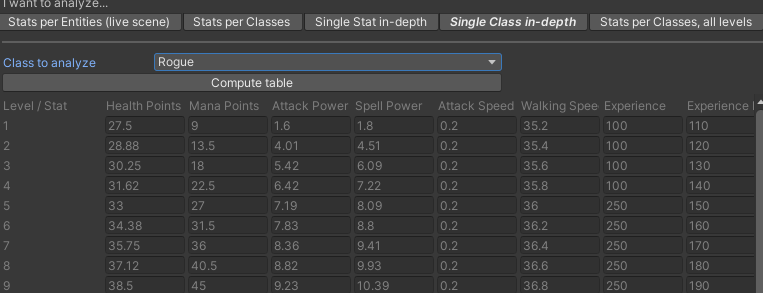
Stats per Classes, all Levels
This advanced view does not show a table since it would be quite big and poorly useful in the editor. It gives all the combination of classes, stats and levels possible to export so you can work in a Spreadsheet. See the CSV export and Spreadsheet section for more info.
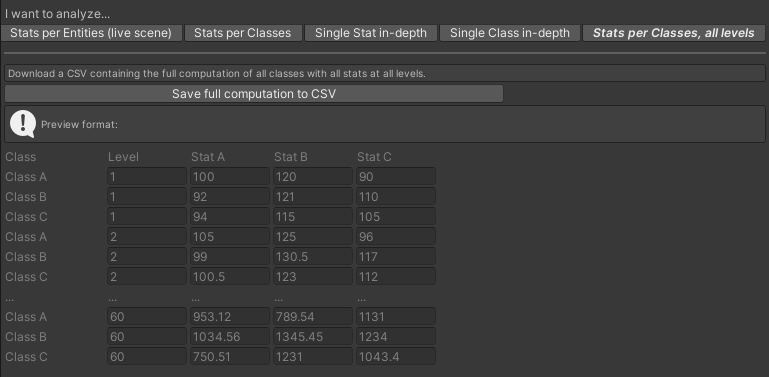
CSV export and Spreadsheet
Each table can be exported with the button found at the table end.
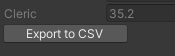 The exported CSVs are saved under the folder
The exported CSVs are saved under the folder ShinyStats/Export/{ConfigLabel}/ (missing folders are
automatically created).
.csv files.
It may not work properly since it depends on your computer setup. You may see change-default-programs-in-windows-10
(support.microsoft.com) for windows users.
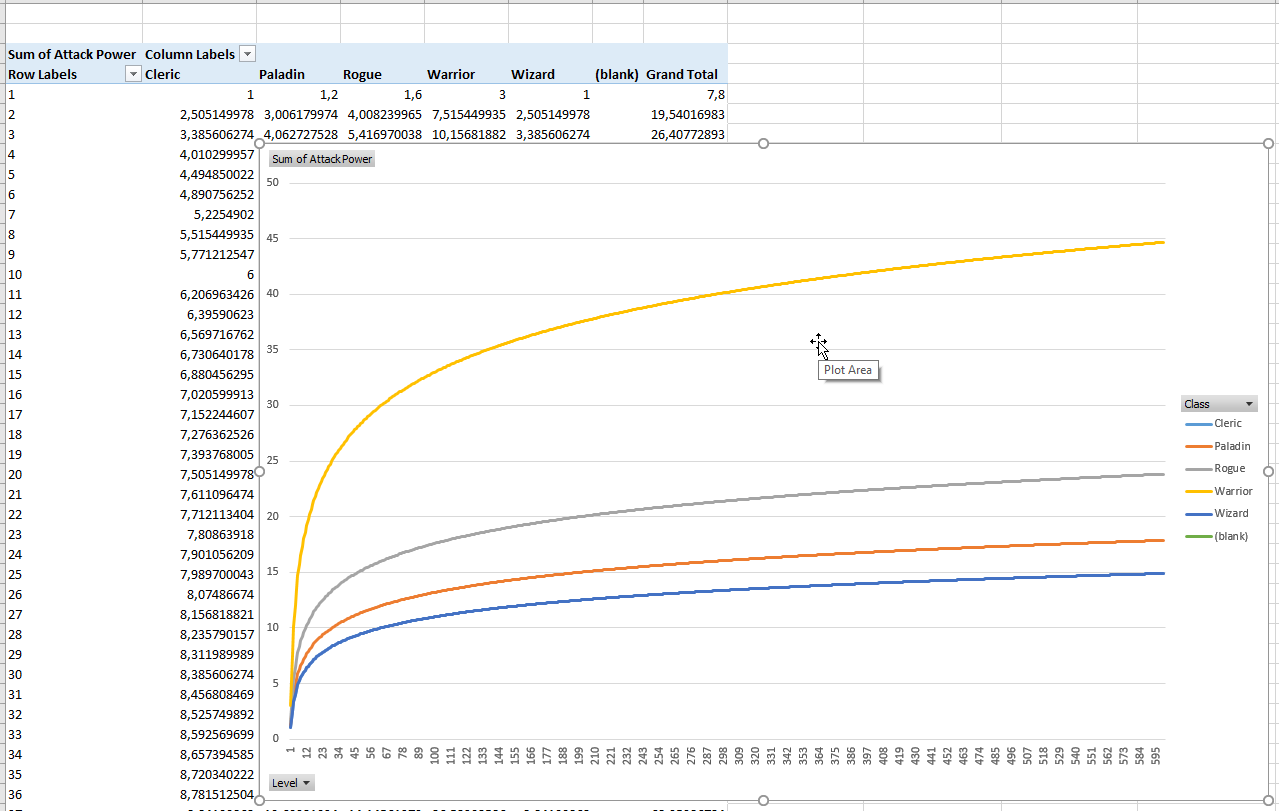
API Reference
ShinyStats
Properties
| Active | Quick reference of the ShinyStats singleton in scene. |
| ConfigurationLabel | Label of the configuration. |
| Attributes | Attributes available in the configuration. |
| Stats | Stats of ShinyStats. |
| Classes | Classes of ShinyStats. |
| LevelSettings | Level settings of ShinyStats. |
| Experience | Experience settings of ShinyStats. |
| GlobalVariables | Global Variables settings of ShinyStats. |
| ShinyStatsVersion | Version of Shiny Stats. |
Public Methods
| IsExpressionValid | Return true if the math expression is valid. |
| Evaluate | Evaluate math expression. |
| GetGlobalVariable | Get global variable value. |
| SetGlobalVariable | Set value to an existing global variable. This modification is only kept during runtime. It won't persist outside this game session. |
| EvaluateStatFromClass | Evaluate the stat of a class (no entity used in here, this is theorical). This is mainly used to compute data in the Meta Analysis tab. You should use the Evaluate functions of ShinyStatsEntity unless you really know what you are doing. You may use this if you want to cache the computation. |
ShinyStatsEntity
Properties
| ConfigurationLabel | Label of the configuration cached by the entity. |
| AttributeInstances | Attributes of ShinyStats cached by the entity. |
| UseCustomAttributes | Use custom attributes or use class's attributes toggle. |
| ClassSelected | Selected class of the entity. |
| StatInstances | Stats of ShinyStats cached by the entity. |
| CurrentLevel | Current level of the entity. |
| ExperiencePoints | Current experience points of the entity. |
Events
| OnLevelChanged | Event raised when the entity level has changed. |
| OnExpPointsChanged | Event raised when the entity experience points has changed. |
Public Methods
| IsStatExist | Check if a stat label exists in the ShinyStats configuration. |
| EvaluateStat | Return stat value evaluated with a specific level. Return stat value using the current entity level. |
| EvaluateStatModifiersEffect | Return the value added (or removed!) thanks to the modifiers. |
| EvaluateAttribute | Evaluate attribute value. |
| EvaluateAttributeModifiersEffect | Return the value added (or removed!) thanks to the modifiers. |
| IncrementLevel | Increment current level of the entity. |
| DecrementLevel | Decrement current level of the entity. |
| IsLowestLevel | Return true if the entity is at the minimum level possible. |
| IsMaximumLevel | Return true if the entity is at the maximum level possible. |
| ResetExp | Reset Experience points to 0. |
| AddExp | Add experience points to the entity. You can use negative value to remove experience points. |
| RemoveExp | Remove experience points to the entity. You can also use AddExp() using negative value to remove experience points. |
Troubleshooting
My Shiny Stats Entity does not reflect the global configuration
Read Entity synchronization.
ShinyStats breaks appart when playing the game. The data is deleted or corrupted.
The issue arises when ShinyStats exists as a prefab in the scene—my recommended setup—and you make changes that are
not then updated back to the prefab; instead, they remain within the scene file.
When you play the game under these conditions, it can lead to data inconsistencies that might cause you to
experience bugs during game and lose any
recent changes upon exiting the game. The problem stems from how Unity handles data saving: it properly saves prefab
data (respect of the classes structure...), but doesn't reliably save changes made to gameObjects in the scene
(arrays of values...😡).
To resolve this issue, ensure to always apply the modifications to the prefab before playing.
Broadly, it's wise to keep an eye on your project's file versioning system to avoid such issues. The scene should
not maintain any changes made to the ShinyStats prefab. This advice holds for ShinyStats Entity prefabs as well, and
is generally a good practice with scripts that hold structured or complex data.
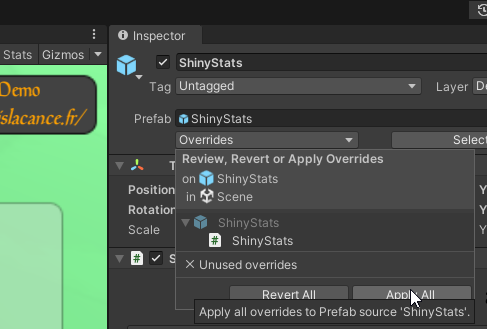
Modifier GameObjects added or removed are not automatically detected
This happens when the modifier gameObject is moved from its parent to another one (either from code or from the
Unity Editor).
Fix this by clicking on Scan for modifiers manually in the Shiny Stats Entity Inspector or by calling
ShinyStatsEntity.ScanForModifiers() from code.
Enable Shiny Stats traces
For issues investigation, we might ask you to enable the Shiny Stats traces.
To enable the traces, add a SHINYSTATSTRACE variable in the Scripting Define
Symbols text box under Edit/Project Settings/Player/Other Settings.
Please note that enabling traces will slightly reduce the performance.